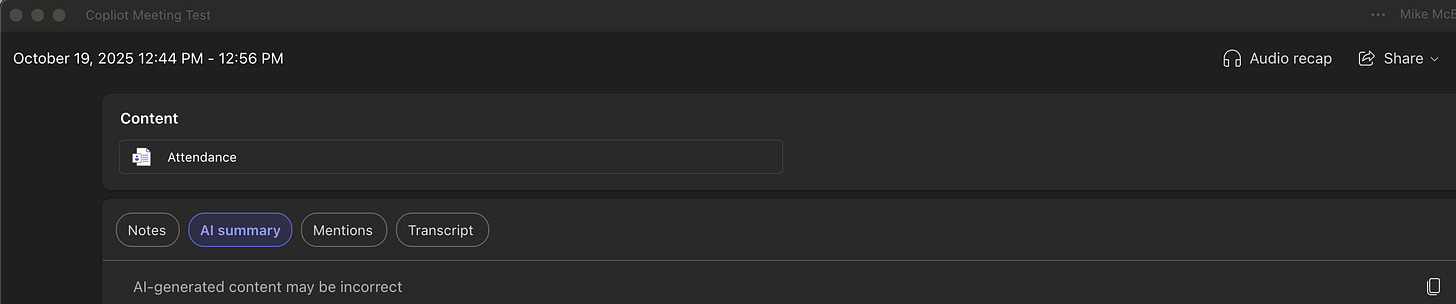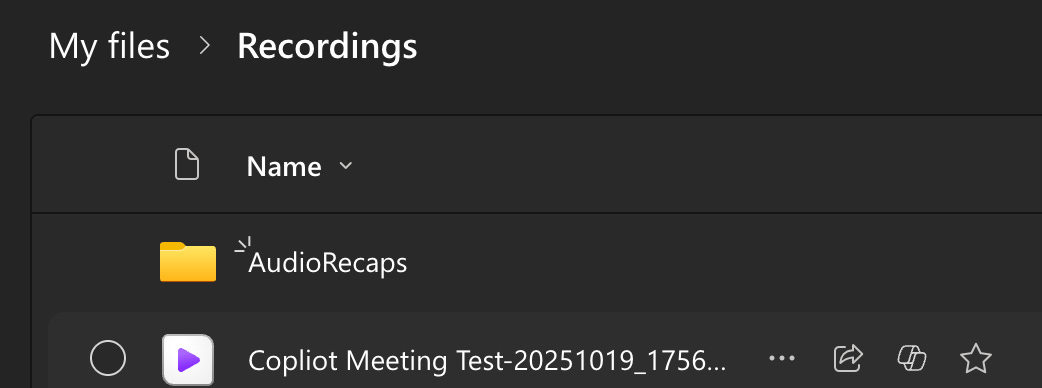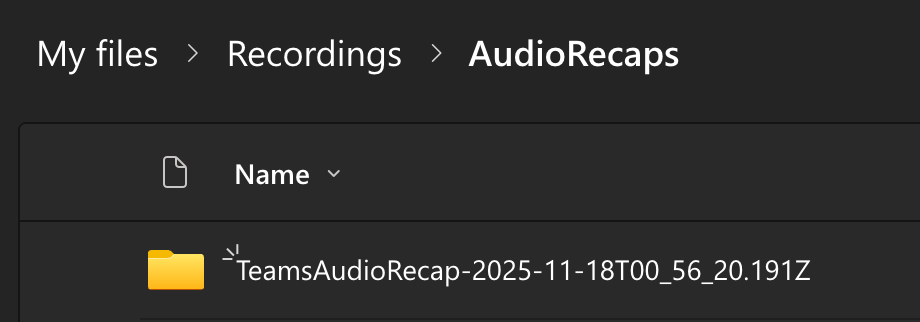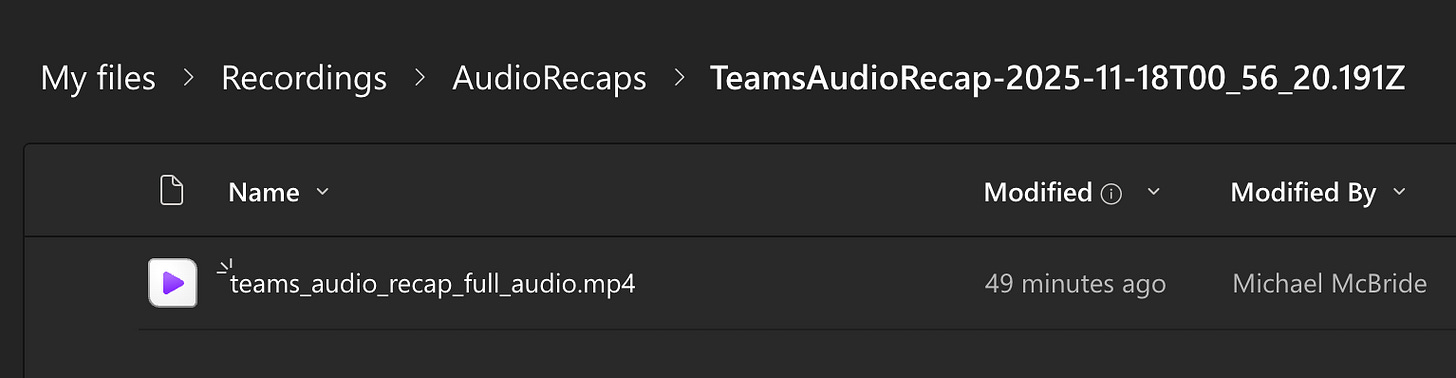Teams Meeting AI Audio Recaps
Yet another wrinkle in the Teams meeting and transcript eDiscovery mysteries
A few weeks ago, I shared my testing results with new-to-me artifacts from a Teams meeting.
I want to follow up on something that I have since discovered in my tenant. I recently gave a demo of the Facilitator agent in a Teams meeting at work. When I got to the end and had pulled up a recent AI Summary from a meeting I had earlier in the week, I spotted the “Audio Recap” button.
Clicking it presented me with options for generating the recap in three styles: executive, newscast, and casual - with two voices in a podcast-like format.
The audio recap is fine. It didn’t blow my mind, but it was a decent recap of what was discussed, what decisions were made, etc. It occurs to me that there are worse ways to get up to speed on a meeting you missed or had to dip out of early. Plus, the audio makes it easy to listen to while doing something else.
Unlike the text version of the AI Summary, however, the eDiscovery was different.
Let me recap what happens when you use Copilot and the Facilitator Agent in a Teams meeting:
The facilitator takes notes in the Meeting notes tab, a Loop file available to ediscovery.
If Copilot was granted access during and after the meeting, the meeting will be transcribed. The transcription is available in the eDiscovery tools, but it’s a bit complicated, as we saw in the link above. A clean copy of the transcript isn’t available unless a user exports it, but you do get JSON files containing the transcript's content.
The AI Summary is available in the Meeting recap tab in Teams, but it is not accessible to the eDiscovery tool.
If you generate an audio recap, however, the MP4 file is copied to your OneDrive and thus is available to the eDiscovery tools. (Albeit, the file isn’t text searchable. My attempt at collecting using a keyword that was in the podcast-like audio had no hits.)
Audio recaps get created inside the Recordings folder in your OneDrive.
This makes them easy to listen to on the go. It’s great for collecting them, if it ever becomes an issue in litigation.
The file naming isn't very good at identifying which meeting they came from when you collect them from OneDrive.
The sub-folder that gets created is named with the time-stamp of when it was generated, and the filename is generic.
teams_audio_recap_full_audio.mp4 won't help anyone understand the meeting's context. I can’t even tell you what meeting this is from if you remove it from the Teams calendar context.
Then again, how often do we think you’ll need to review an AI-generated recap of a meeting?
However, this was just the start of my journey.
After running my keyword search to confirm that I couldn’t collect the audio recap based on a keyword in the audio, I went ahead and collected it using a date range and pulled it into a Review Set.
This was where things got really crazy.
My review set did not have a file named teams_audio_recap_full_audio.mp4.
It did have one named teams_audio_recap_full_audio.zip. There were 84 items inside the zip.